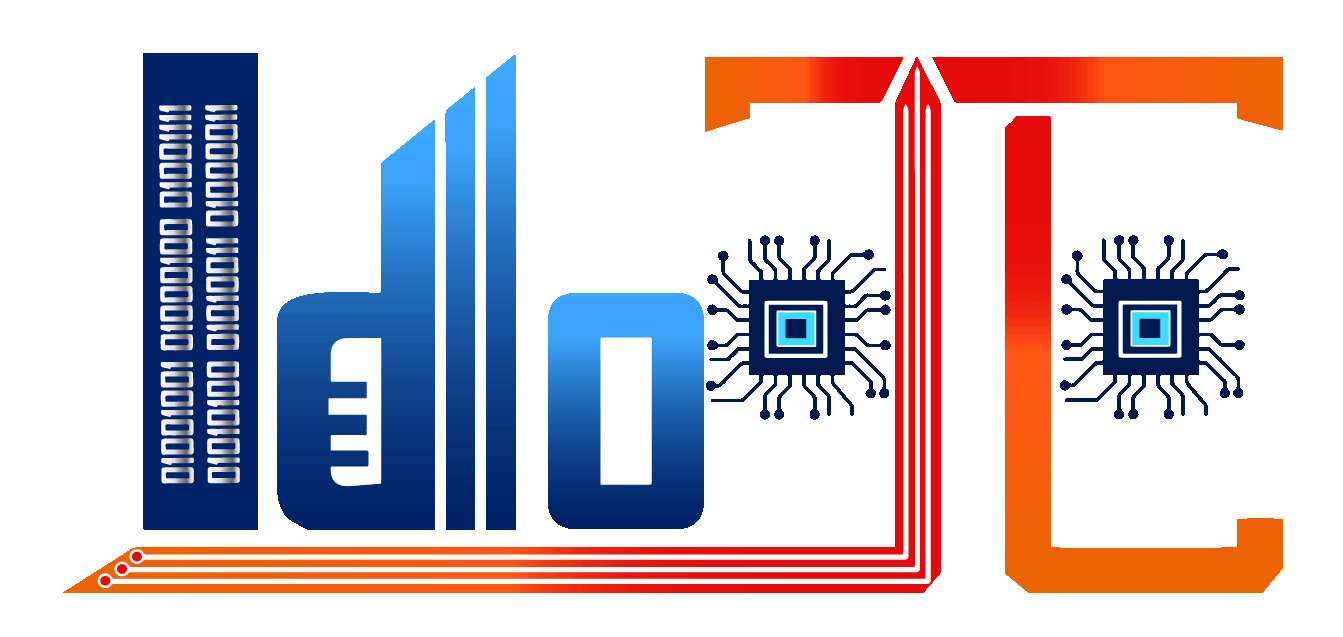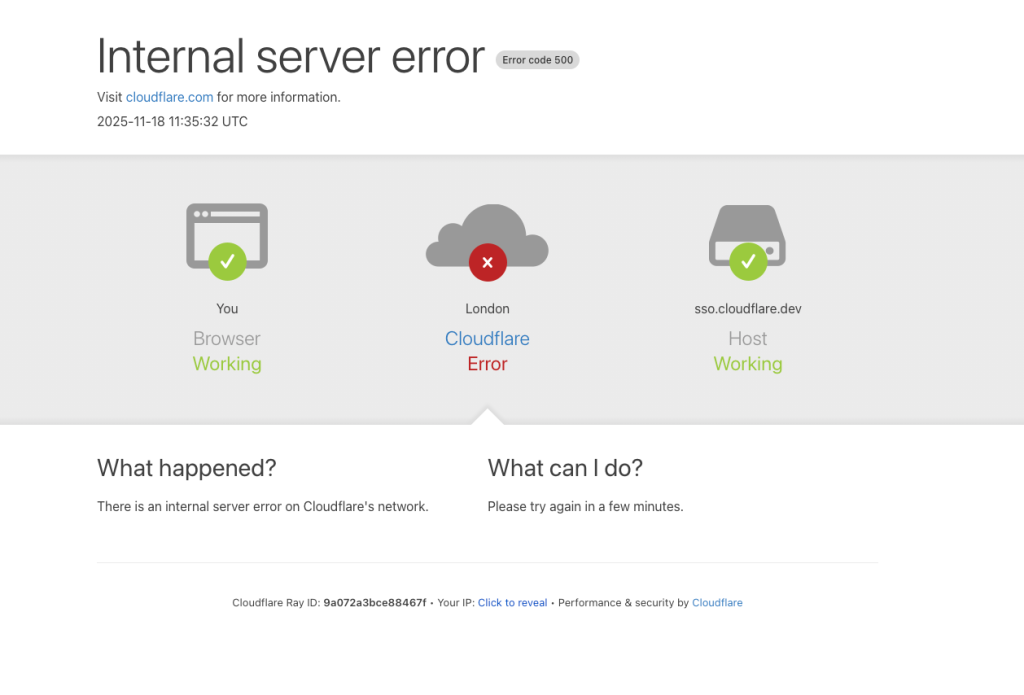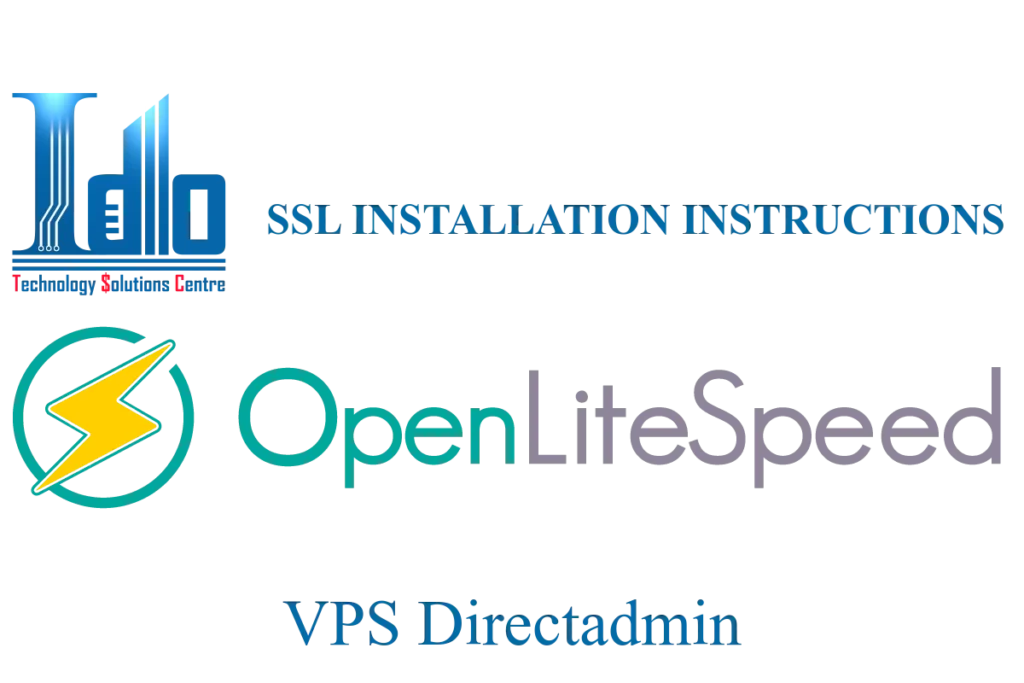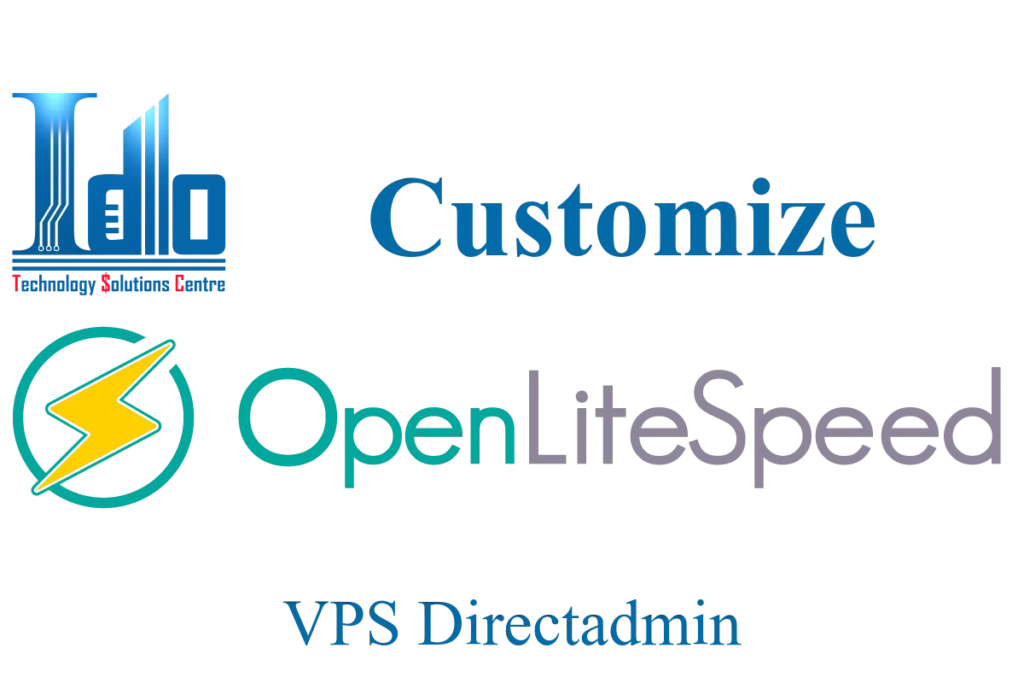Instructions for installing OpenLiteSpeed on VPS use directadmin
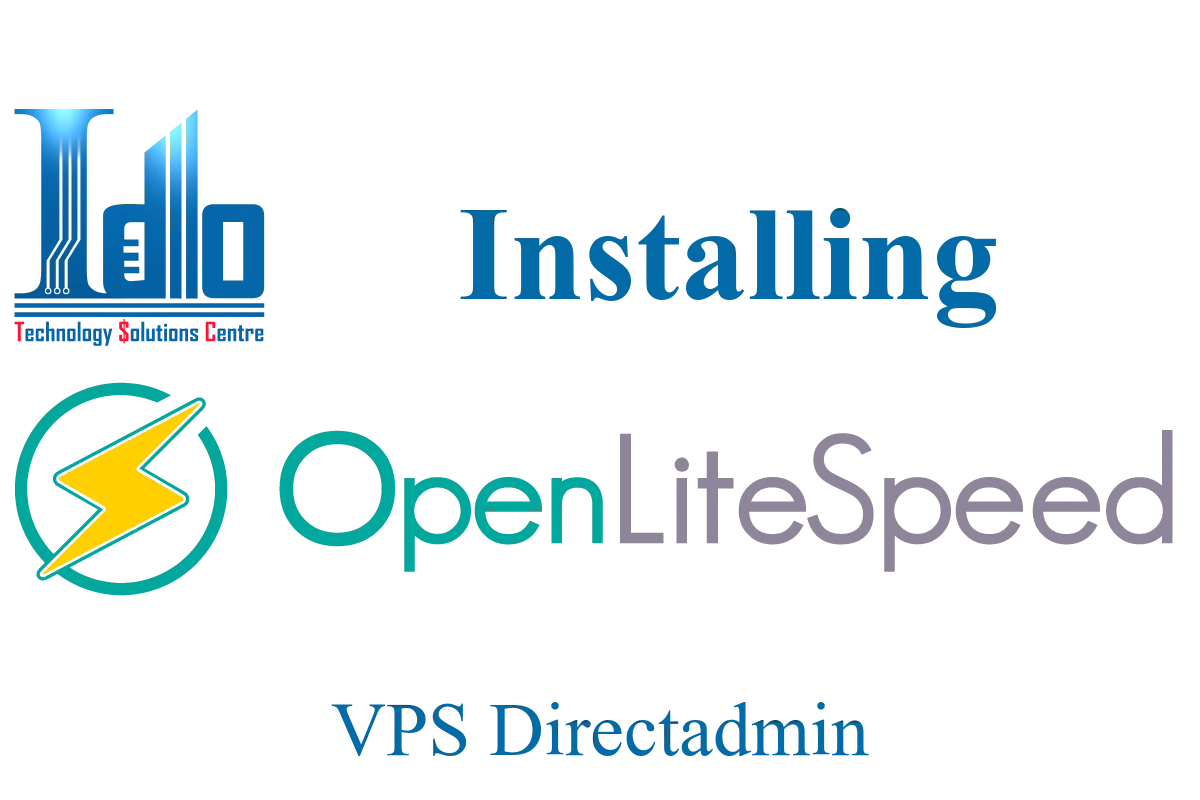
Introducing OpenLiteSpeed
What is OpenLiteSpeed?
Open Lite Speed is an open source HTTP server from LiteSpeed Web Server Enterprise, lightweight and high-performance that helps increase your website loading speed. It is developed and maintained by a team responsible for LiteSpeed Web Server Enterprise.
Open Lite Speed contains all the essential features of the enterprise version and with a high encryption standard. Supported by a large user community.
In terms of performance, OpenLiteSpeed is not much inferior to the LiteSpeed Web Server Enterprise paid version. Compared to Apache or Night servers when running websites use WordPress, Open Lite Speed appears to be completely superior in terms of performance.
Today we introduce the steps to install OpenLiteSpeed integration on VPS directadmin using CustomBuild 2.0.
OpenLiteSpeed Installation Instructions.
System requirements: We are assuming that your system is using directadmin and has CustomBuild 2.0 pre-installed
Install on OpenLiteSpeed on VPS directadmin using CustomBuild 2.0
1. Log in to your VPS administration system and select CustomBuild.
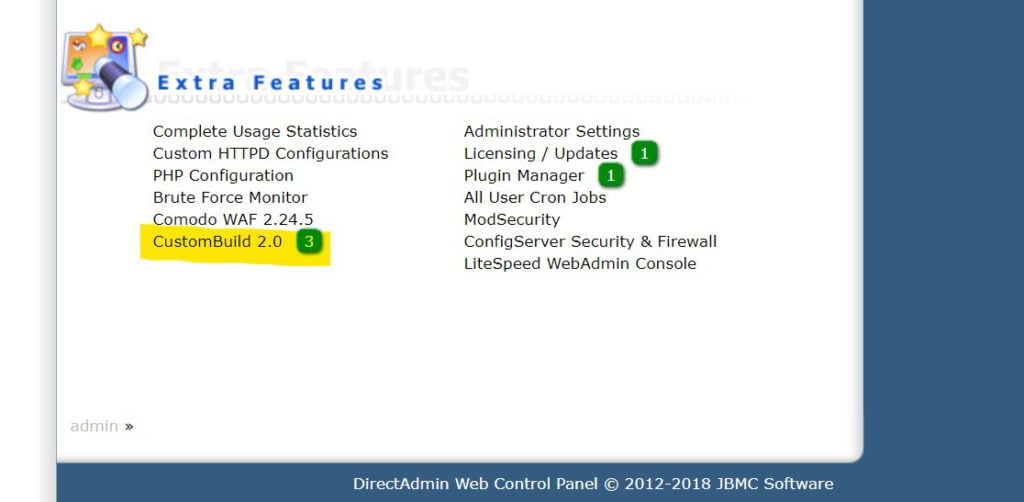
2. Next select Edit Options to install OpenLiteSpeed server options.
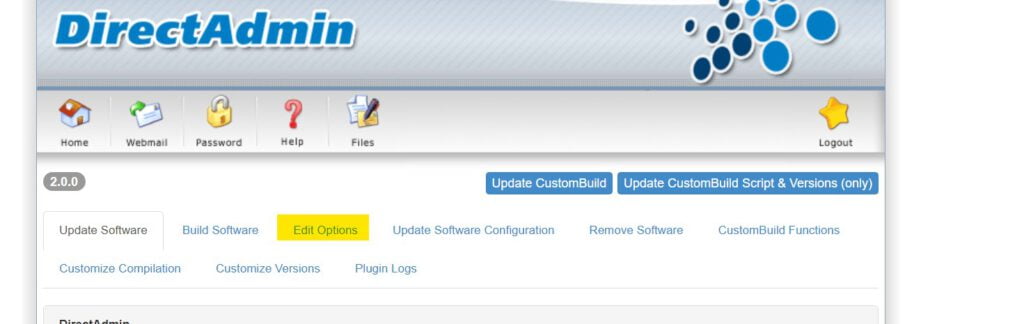
3. Change server PHP Settings to use OpenLiteSpeed.
Php1_mode, Php2_mode, Php3_mode you transfer all to lsphp.
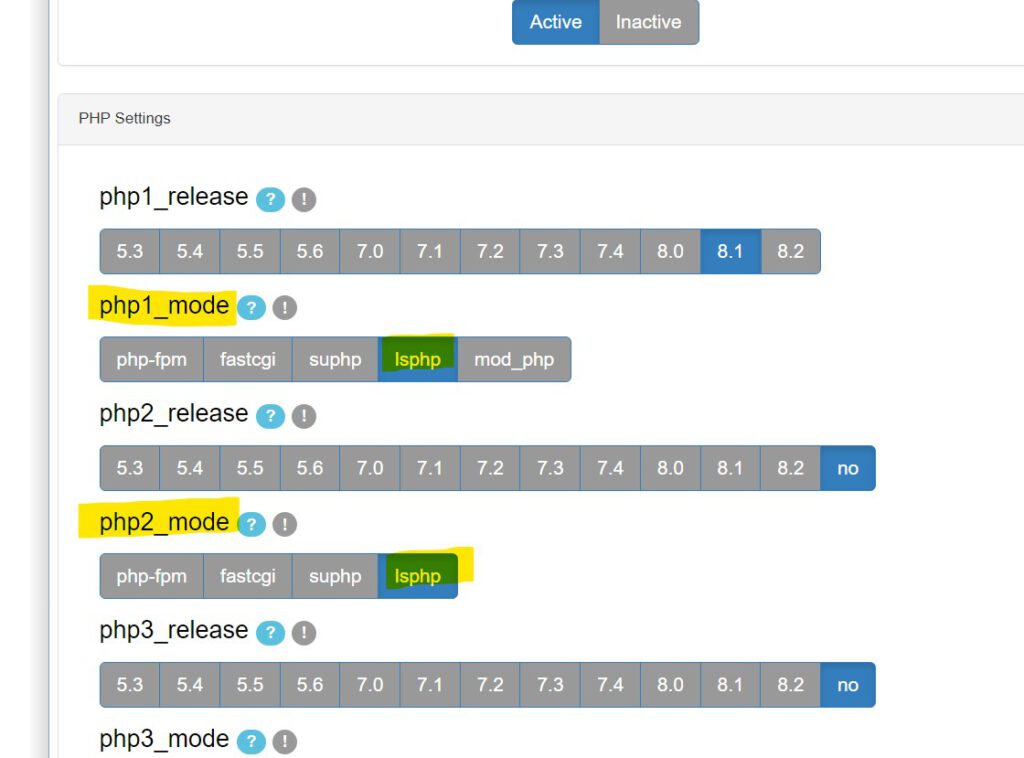
4. Change the Web Server Settings section for OpenLiteSpeed.
– Webserver select OpenLiteSpeed.
– Switch mod_ruid2 to no because mod_ruid2 only works with Apache.
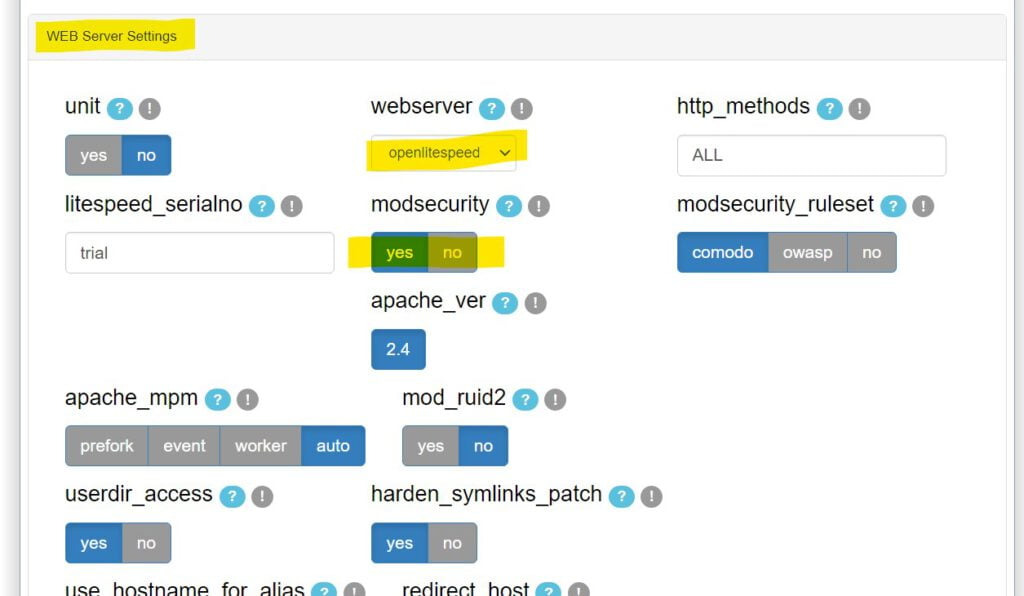
5. Switch to the Build Software Tab to install OpenLiteSpeed.
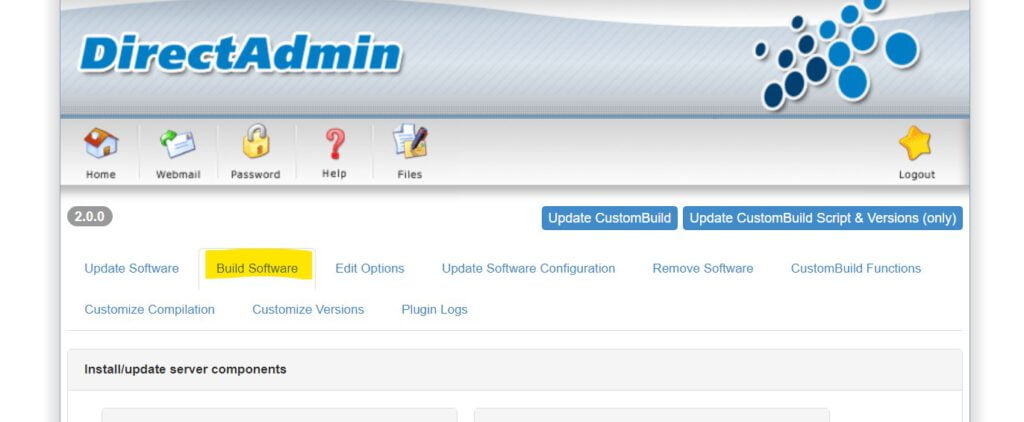
6. Perform OpenLiteSpeed installation.
You find the Build OpenLiteSpeed section as shown and click Build to install OpenLiteSpeed. In this part, you do not need to do anything else and just wait for the VPS to automatically execute the run command.
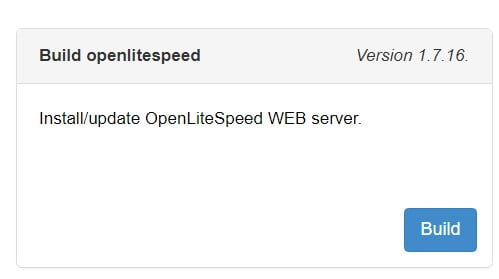
7. Reinstall PHP.
After executing the Build OpenLiteSpeed song. Go to the Build PHP section and click Build. The Rebuild PHP section is required and very important for the server to switch to using OpenLiteSpeed’s Lsphp.
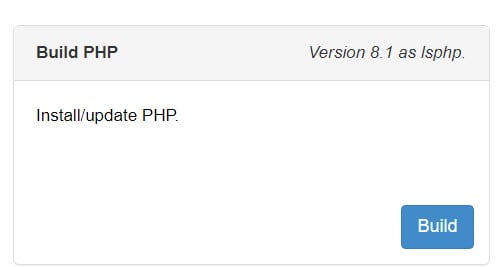
8. Check OpenLiteSpeed operation.
Go back to the VPS directadmin control panel and select Service Monitor.
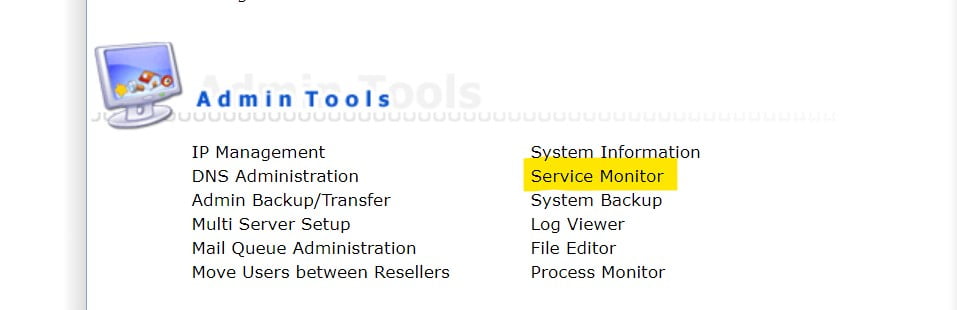
If OpenLiteSpeed is already active on the VPS, it will display a message as follows.

Then OpenLiteSpeed is already active on your VPS.
GOOD LUCK