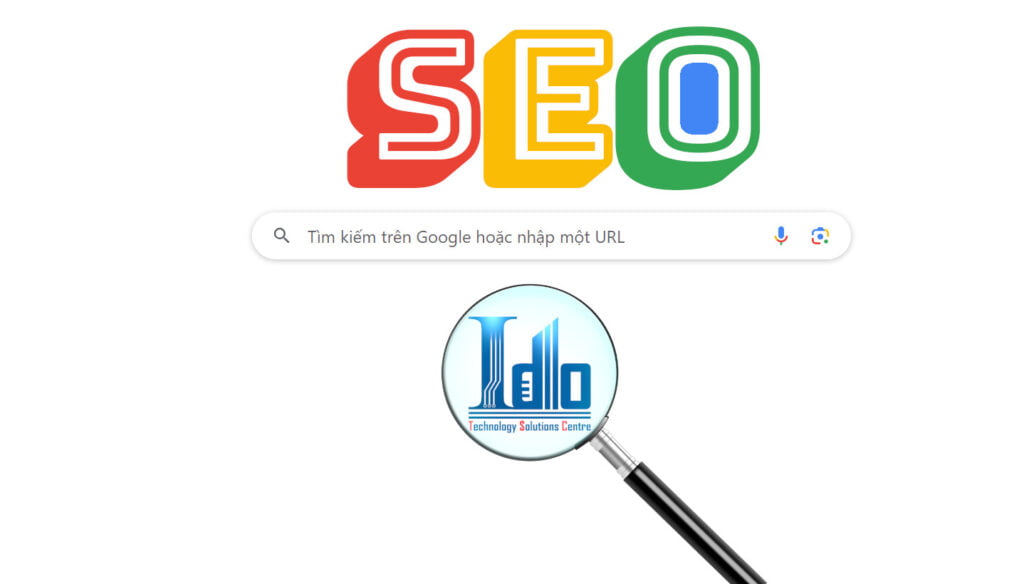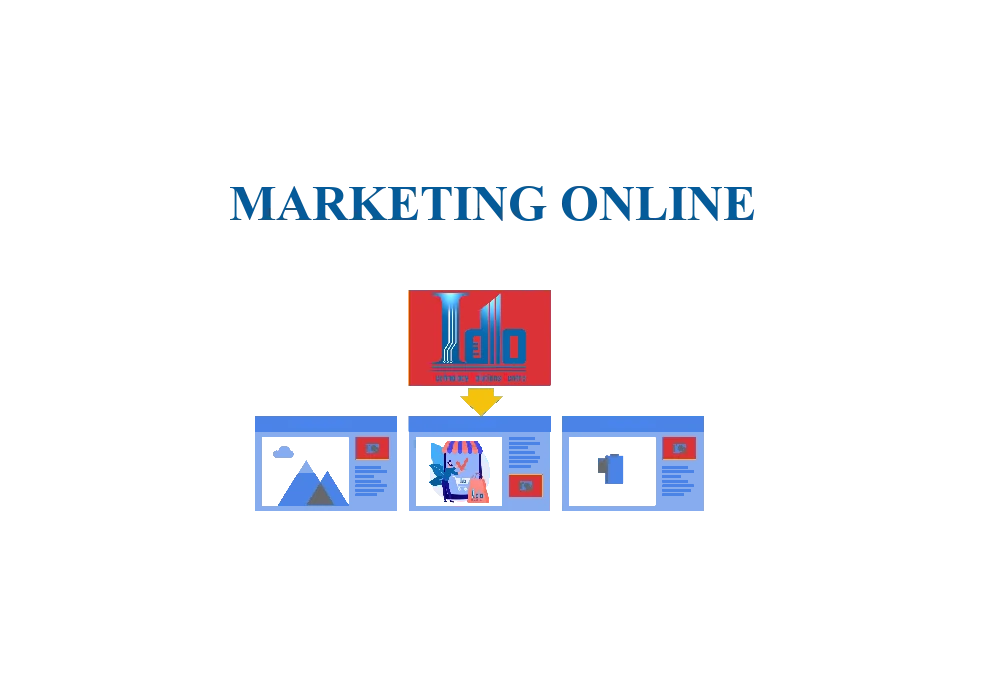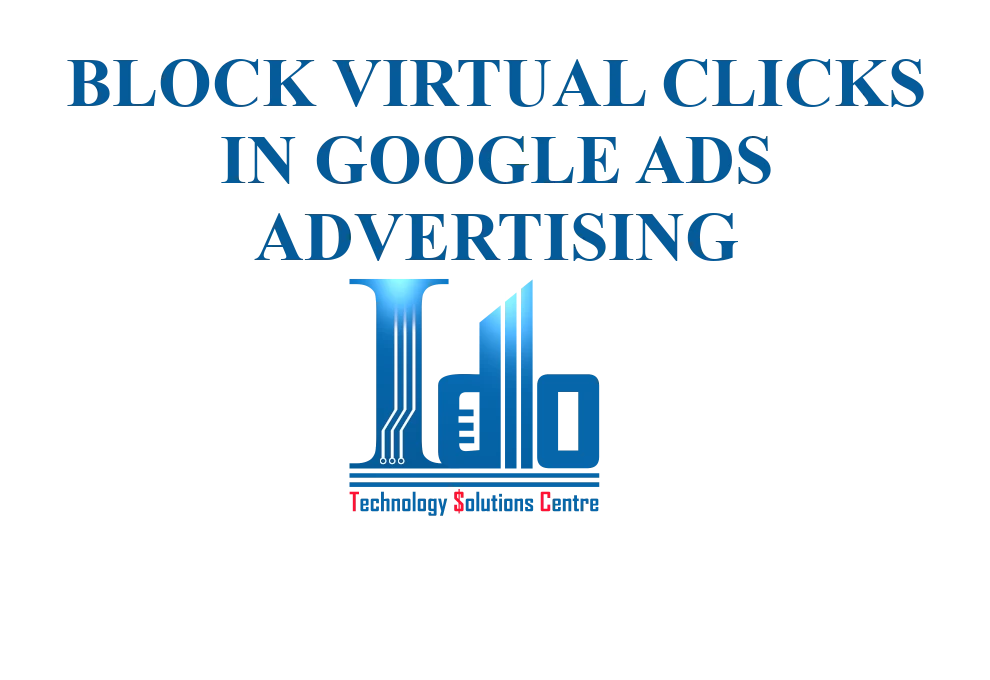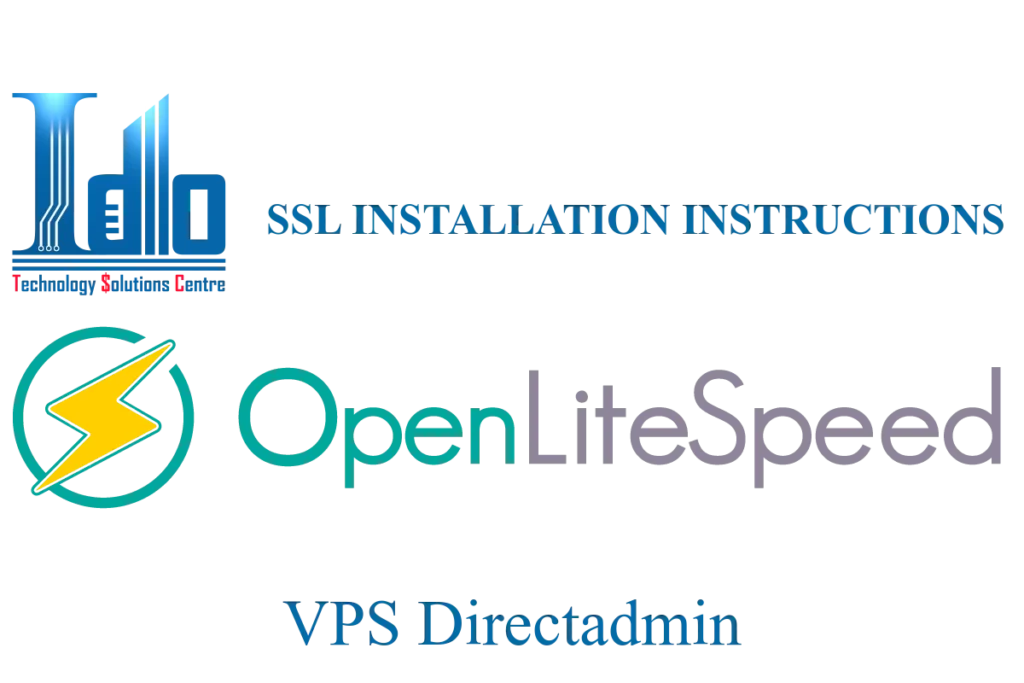Fix “403 Forbidden” Error When Upgrading Woocommerce To New Version

1. Why should we regularly update WooCommerce?
It is very important to regularly update woocommerce or any WordPress plugins, themes and core parts. The update will bring new security patches to woocommerce.
Because woocommerce and other plugins on wordpress are open source. Old versions of woocommerce will have many security holes. Not being updated can leave your website open to attack.
Furthermore, updating plugins and woocommerce will help your website operate better. Because plugin updates help them work more compatible with new WordPress versions. Older versions will have limited compatibility and may conflict with new WordPress versions.
Another factor is that new features on WooCommerce will continuously be updated through new versions. If you want to use new features, you must update woocommecer to the latest version.
2. 403 Forbidden error appears on wordpress when updating new version of woocommerce.
Error “403 Forbidden” when updating to a new version of woocommerce can be manifested by the following symptoms:
- When you update a version lower than 8.5 to version 8.5 or higher. Previously there was no error and after the update the error appeared.
- You can still access the home page or log in to the admin page. But when switching to another page, a 403 Forbidden error will appear. You can still access the page anonymously, if only on the admin page, your website will still work normally.
- The error only appears when you leave the home page and move to another page.
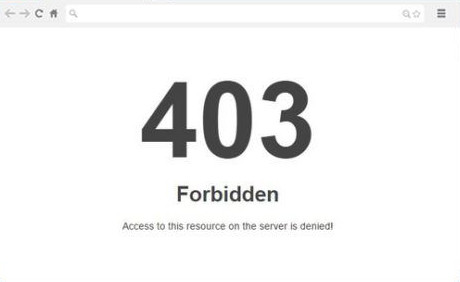
Error 403 on wordpress website
3. How to fix 403 Forbidden error when upgrading woocommerce to a new version.
Cause of 403 Forbidden error when upgrading woocommerce to a new version:
The current cause has not yet been found and resolved by WooCommerce. Up to version 8.6 at the time of this article the error is still found. The reason given is that some new features on woocommerce conflict with server security.
Fixes 403 Forbidden:
Temporarily as recommended by woocommerce. If websites have the above errors, they should turn off the Order Attribution feature.
You access the admin bar. Go to woocommerce -> Settings -> Advanced -> Features to turn off this feature.
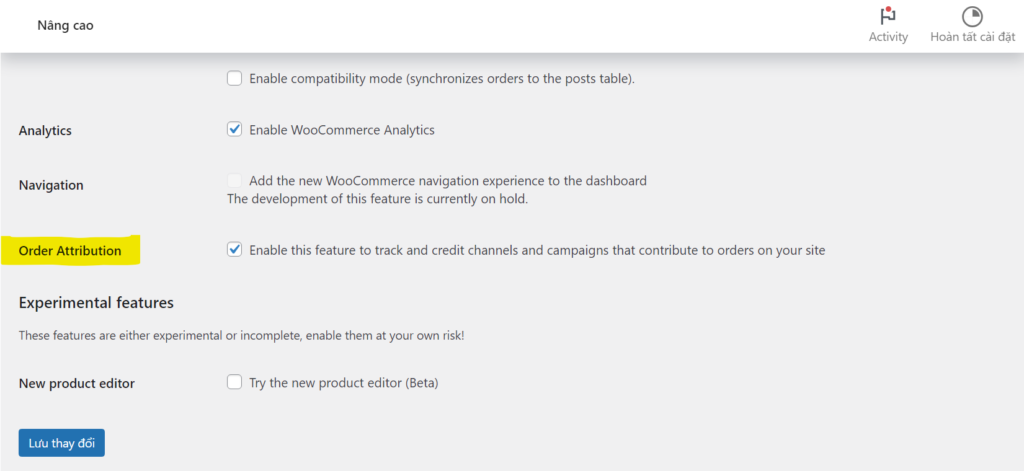
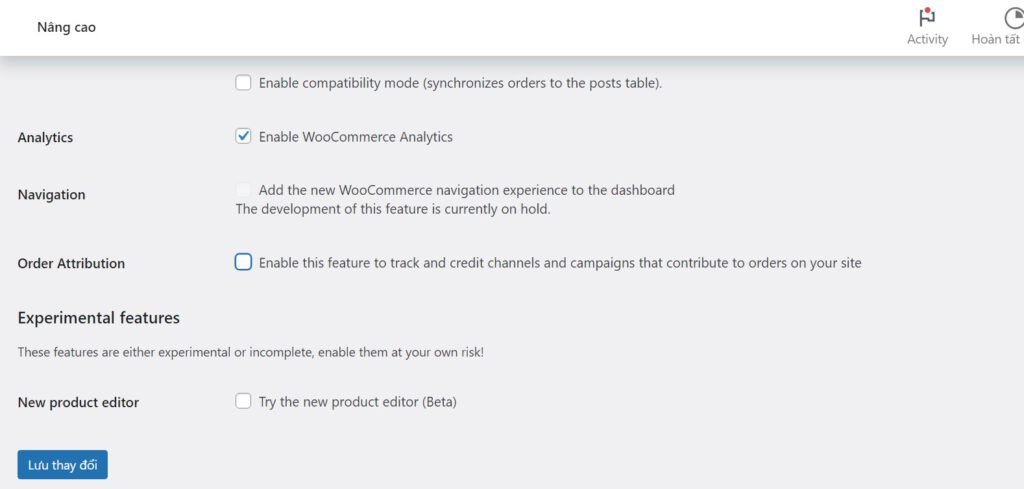
After this feature is turned off, the website will operate normally again. You need to clear the cache if the website still reports errors.